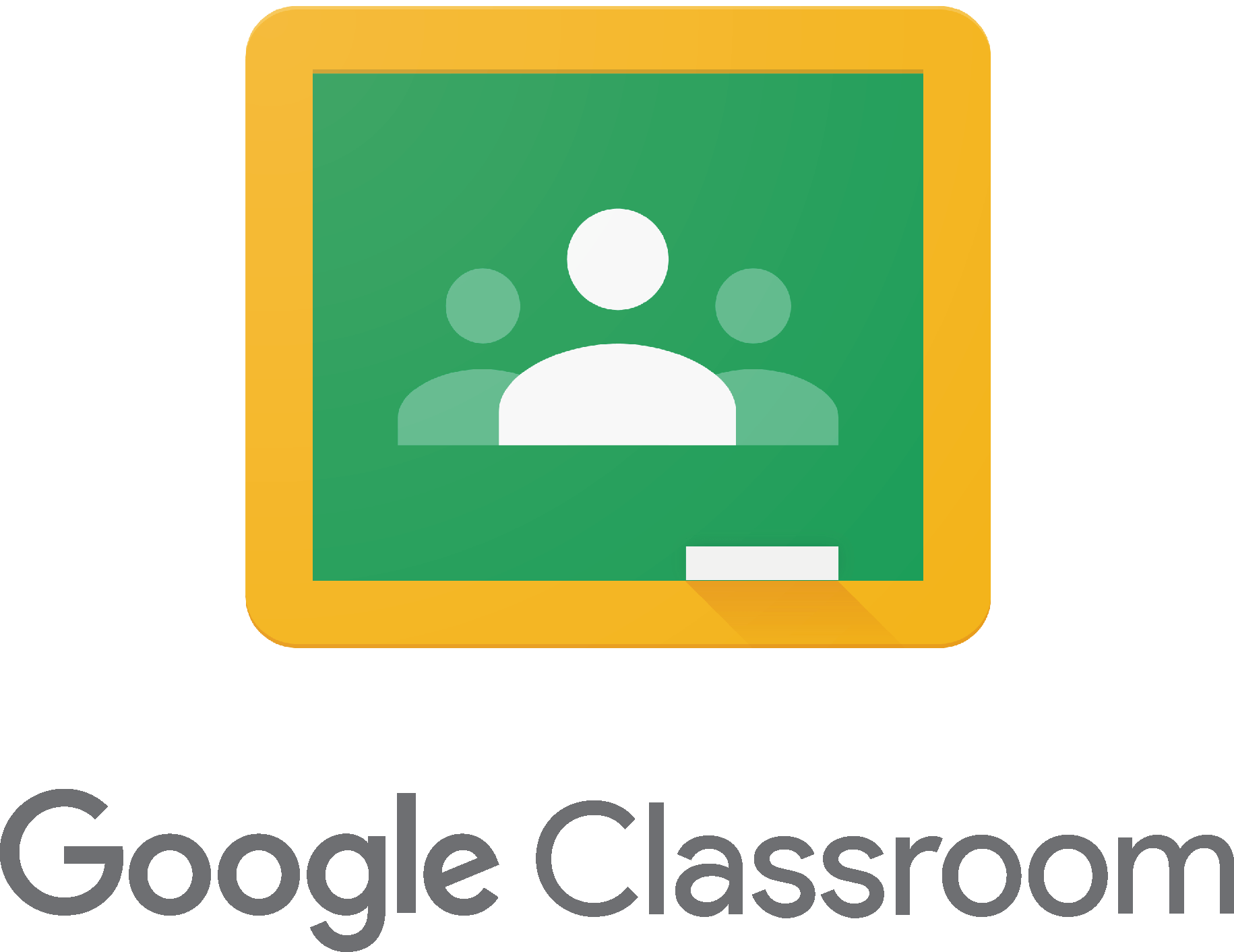
If Anson closes due to unavoidable circumstances, we remain committed to ensuring the very best outcomes for our children. We wish to work with you to extend the provision given to your child by providing more direct teacher input. To support you with this, we have invested in Google Classroom.
Google Classroom is an educational tool, which will be used strictly for educational purposes. Each class has a page, which includes work for pupils to complete at home, links to helpful websites and educational videos to enhance our provision. It also provides a platform for pupils to keep in touch with their teacher during the scheduled lessons, which is so important whilst children are working remotely.
All of the children at Anson have been set up with a Google account. The login credentials for your child have been sent to the parents email address that we have on file. If you have problems accessing the Gmail account please contact the school office: office.anson@tssmat.staffs.sch.uk
We understand that using such programs can be tricky, so please view the support videos and documents below:
1. How to access the Google Classroom as a pupil
A new classroom will be set up each week for pupils to join so make sure you know how to join in.
2. How to Post a Comment or Attach a File to the Stream
When you comment on the class stream, everyone can see it. So only post things you are happy for everyone to see.
3. How to Find Assignments from your Teacher - Stream or Classwork
Your teacher will set you assignments to complete each week. These will be separated into a variety of different topics. Try and complete these tasks each week.
4. How to Hand in and Return Your Completed Assignments
When you have completed your work, you will need to hand in or return it to the classroom, so your teacher can mark it.
5. How to Download & Open a Word File from Google Classroom
Depending on the work your teacher has set you may need to download or open files in order to complete your work. Here is how you can do this...
6. How to Upload a Photo to a Classwork Assignment
You can upload a photo of your work or a picture of what you have been doing for your teacher to see. This video shows you how to respond to an assignment by uploading a photo within the assignment. Follow the steps.
7. How to check your grades in google classroom
Your work will be marked by your teacher. Watch this video to see how you can see your grade and comments.
For more help and guidance please see the Google Classroom Guides and Instructions below:
Google Classroom